New Rule: Every Desktop Design Has To Go Finger-Friendly – Part 2
Originally published on Josh Clark’s blog Global Moxie on November 5, 2012.
Read Part 1 on UIE’s web site.
A Touching Problem for Responsive Design
For most of its short history, web-design practice has focused on the visual-on screen size. It’s not yet in our industry’s DNA to consider physicality and environment in our layouts. That’s why many are still surprised at the idea that they can’t just use their legacy desktop layout on iPad, even though the screen size is the same. The layout looks good, sure, but that rarely means it’s also finger-friendly.
The rise of the hybrids means touch is no longer the sole province of phones and tablets. It’s arrived on desktops and laptops, too. Most desktop website layouts, however, are not optimized for touch. They challenge our clumsy fingers and thumbs with small touch targets for links and menus, or they lean on hover interactions that can’t be triggered by touch at all. Few sites place primary navigation in easy reach of the thumb zone for either tablets or hybrids; they favor cursor-friendly screen-top navigation instead.
Ideally, we would all tweak our CSS to accommodate a range of input types in the same way responsive design has encouraged us to accommodate a range of screen sizes. Responsive web designers have so far used screen size as a proxy to assume support for touch. “If it’s a small screen, it’s touch. If it’s a big screen, it’s mouse-driven.” That distinction was already in trouble with large tablets like the iPad, and hybrids break that approach even more.
Unfortunately, we don’t yet have media queries to specifically target touch devices, but that may change soon. Recent draft proposals for CSS4 include a pointer media query to target gadgets with “fine” or “coarse” pointing tools. A mouse, trackpad, stylus or any other precision accessory would be a fine pointer, while fingers would be coarse. This would allow you to create specific rules to pamper fat fingers:
/* Make input fields taller for touch */
@media (pointer:coarse) {
input[type="text"] {
min-height:44px;
}
}
This will get us part of the way, although it’s not clear whether a browser with a keyboard/mouse and a touchscreen should identify itself as coarse or fine. Even better would be targeting the combination specifically. As we’ve already seen, the layout for a touch-keyboard hybrid should be different from that of a touch-only tablet, because the ergonomics are different. That makes it important to identify not only the availability of touch but whether it’s combined with other input types. It would be helpful if media queries could target additional input types. While we’re at it, it would be great to have http headers that announce to the back-end server what type of device it’s dealing with:
“Hi, I’m a touchscreen!”
“Howdy, I’m a touch-keyboard hybrid.”
“Greetings, I have no screen at all…”
Until we get these “Hello, my name is” name tags in CSS or http, we have to make do. There’s only one sensible way to do that:
Assume Every Screen Your Website Serves is a Touchscreen
If a device can be used for touch, its interface should be finger-friendly. This isn’t a problem that’s specific to touch, either; it’s just that touch got here first. A new desktop design language is needed, one that replaces cursor-only interactions with conventions flexible enough to handle any of several potential input styles. For the moment, that means covering touch-only, keyboard and mouse, or these new touch-keyboard hybrids. It won’t stop there; even more input methods are on their way.
Windows 8 is one of the first ambitious-and imperfect-efforts to try to address this thorny issue. It’s the first attempt at an operating system whose interface can handle any input (from handwriting to speech to touch) and any output (screens of any size or no-screen spoken experiences). That’s a hard problem, and Microsoft is wrestling with it earlier than most of us, but it’s a problem all of us will have to address in the very near future.
Despite their valiant effort, however, Microsoft’s designers still run headlong into a collision of input styles, which is probably unavoidable. You see this, for example, in the difference between the desktop-style Internet Explorer and the Metro-style Internet Explorer. Both are present in Windows 8, and the one you get depends on what mode you’re using. They have very different interfaces, with the desktop layout tuned for mouse and Metro tuned for fingers. The address bar, for example, slips to the bottom for the Metro version, as Matthew Honan describes in his Surface review:
Web browsing works well. I liked having the ability to swap between multiple browser windows by right clicking, but the address bar on the bottom side is something I still haven’t gotten used to. It makes sense when you are using the device in touch mode, because that’s where your thumbs naturally land, but it’s just plain odd with a keyboard.
New Navigation Standards for the Desktop
So how to build this new touch-and-every-other-input desktop experience? This one is going to take some time. Luke Wroblewski and Jason Weaver shared some useful suggestions this week for responsive navigation across touchscreen devices, and it’s exactly the kind of exploration we need.1
I’d add to Luke and Jason’s work a few guidelines to inform how we might evolve our desktop designs:
- Pin controls to the left and right edges for easy thumb access on both tablets and hybrids.
- Favor the left for primary controls. Most index-finger users use their right hand for poking the canvas, leaving the left hand in place for thumb navigation.
- Treat hover as an enhancement, not a requirement.
- Make sure all touch targets are large enough to accommodate fat fingers.
As we’ve seen over and over again in the last few years, the growing range of devices and platforms continues to make our work both more exciting and more challenging. Our job is getting harder, but it’s also our job, period. The ideal of the web, after all, is a platform that can be accessed from any device, no matter what its input or output method. For now, that means opening up all desktop layouts for easy finger-tapping.
- I quibble a bit with Jason’s and Luke’s strict emphasis on bottom corners on tablets and hybrids; I’d nudge those up the side to accommodate more varied thumb grips. ↵
UX Leadership and Influence program
(Formerly called the How to Win Stakeholders & Influence Decisions program.)

Our 16-Week program guides you step-by-step in selling your toughest stakeholders on the value
of UX
research and design.
Win over the hardest of the hard-to-convince stakeholders in your organization. Get teams to
adopt a
user-centered approach. Gain traction by doing your best UX work.
Join us to influence meaningful improvements in your organization’s products and services.
Learn more about our UX Leadership and Influence program today!